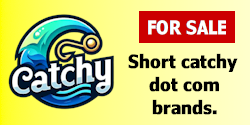ricky26woods
New Member
- Impact
- 0
Hi,
Are you aware? How do I go back and recover an email in Microsoft Outlook? Could you please provide me an in-depth description of how to use Outlook's recall tool to remove an email that was sent by mistake? I require guidance on retrieving a message that was sent to the wrong person by error or that contained inaccurate information. I want to know specifically how to use the recall feature, what its restrictions are, and how to make sure that emails are successfully retrieved from the Outlook program.
Are you aware? How do I go back and recover an email in Microsoft Outlook? Could you please provide me an in-depth description of how to use Outlook's recall tool to remove an email that was sent by mistake? I require guidance on retrieving a message that was sent to the wrong person by error or that contained inaccurate information. I want to know specifically how to use the recall feature, what its restrictions are, and how to make sure that emails are successfully retrieved from the Outlook program.
Last edited: